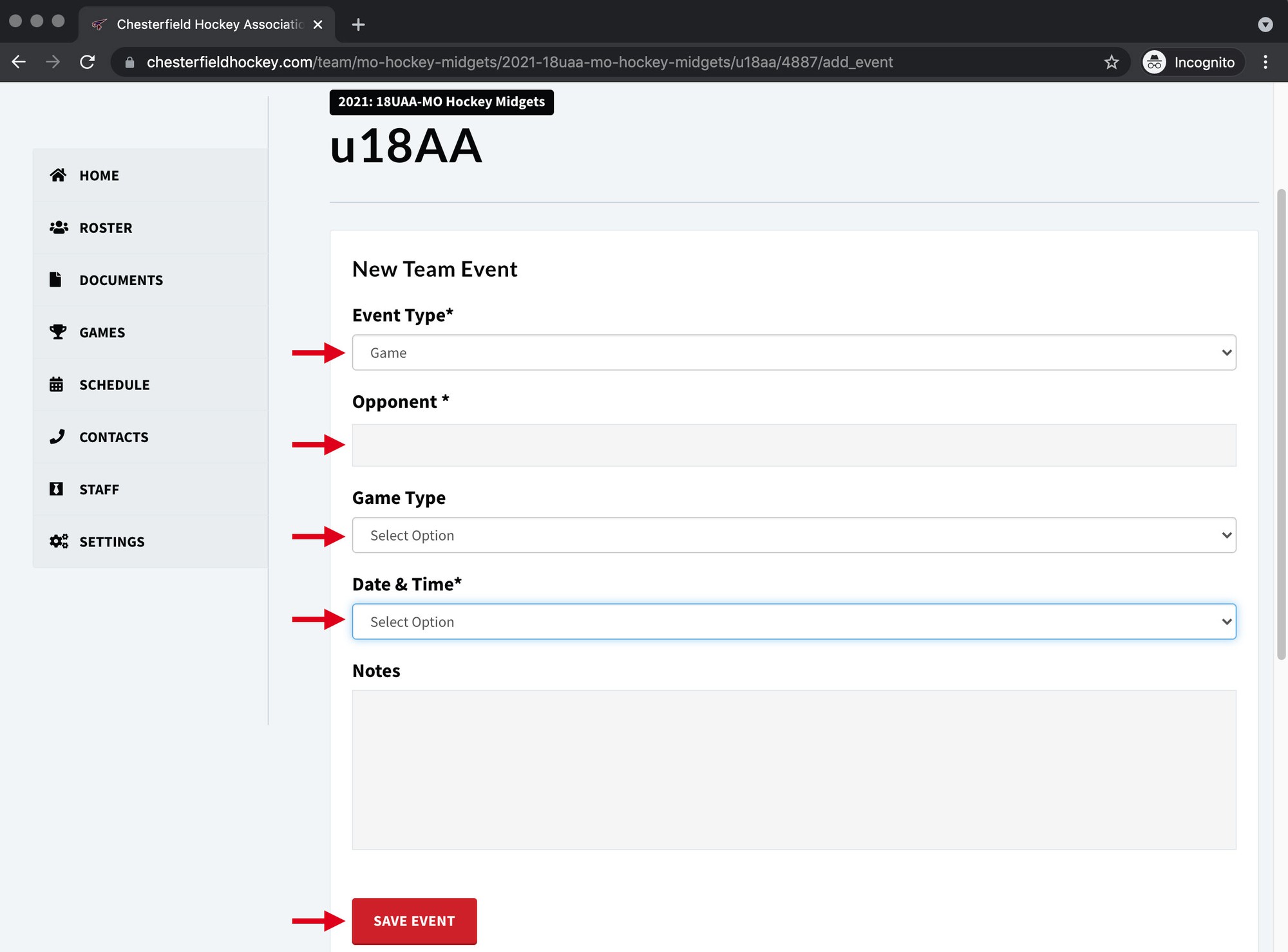How To: Schedule (Non-League) Home Games
Use This Tutorial For Any:
NON-LEAGUE Home Games or Events that do use ice that has assigned to you by Chesterfield Hockey
An example would be a Friendly game (that is NOT a League game) on your club assigned ice time.
Club assigned ice is ANY ice that Chesterfield Hockey assigns to your team for the season, and which appears in your team calendar. By default all of this ice will be shown as practice ice. You MUST follow these steps to convert club assigned practice ice into game ice, as that data feeds back to our Facility Scheduling software. This information keeps the facility staff aware of your team's upcoming games and opponents so they can be prepared during game days.
This can ONLY be done on the website, which is mobile friendly and has all the same functionality as found on the desktop version of the website. It CAN NOT be done on the downloaded mobile app (which is view only).
STEP 1: Log Into Your Account on the website
You must be granted Team Manager permissions before you will be able to make edits.
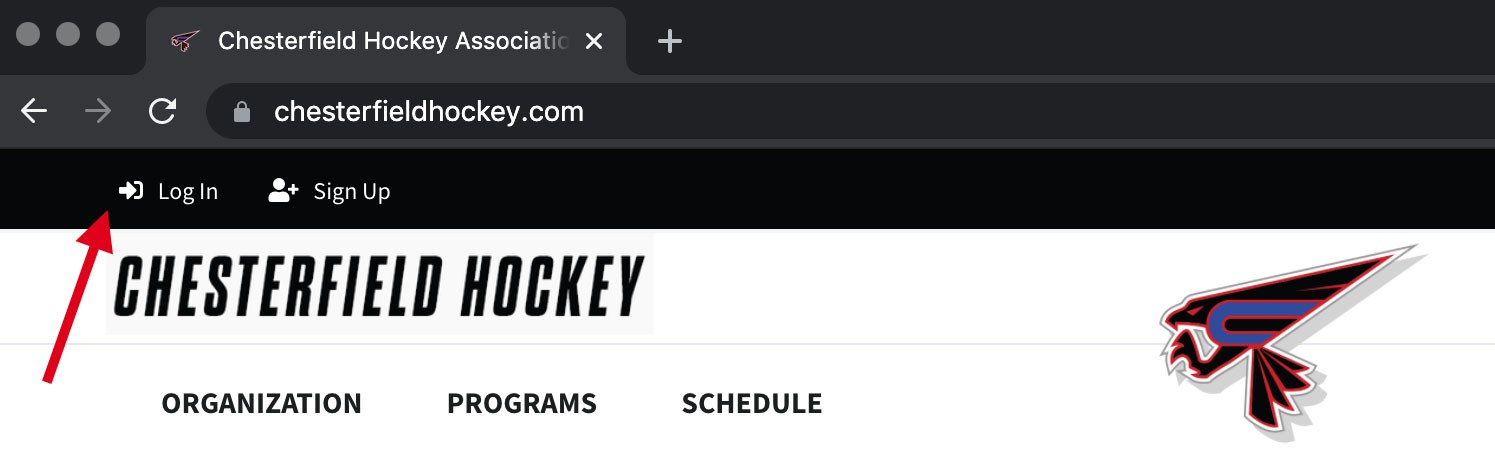
Step 2: Navigate to your Team Webpage
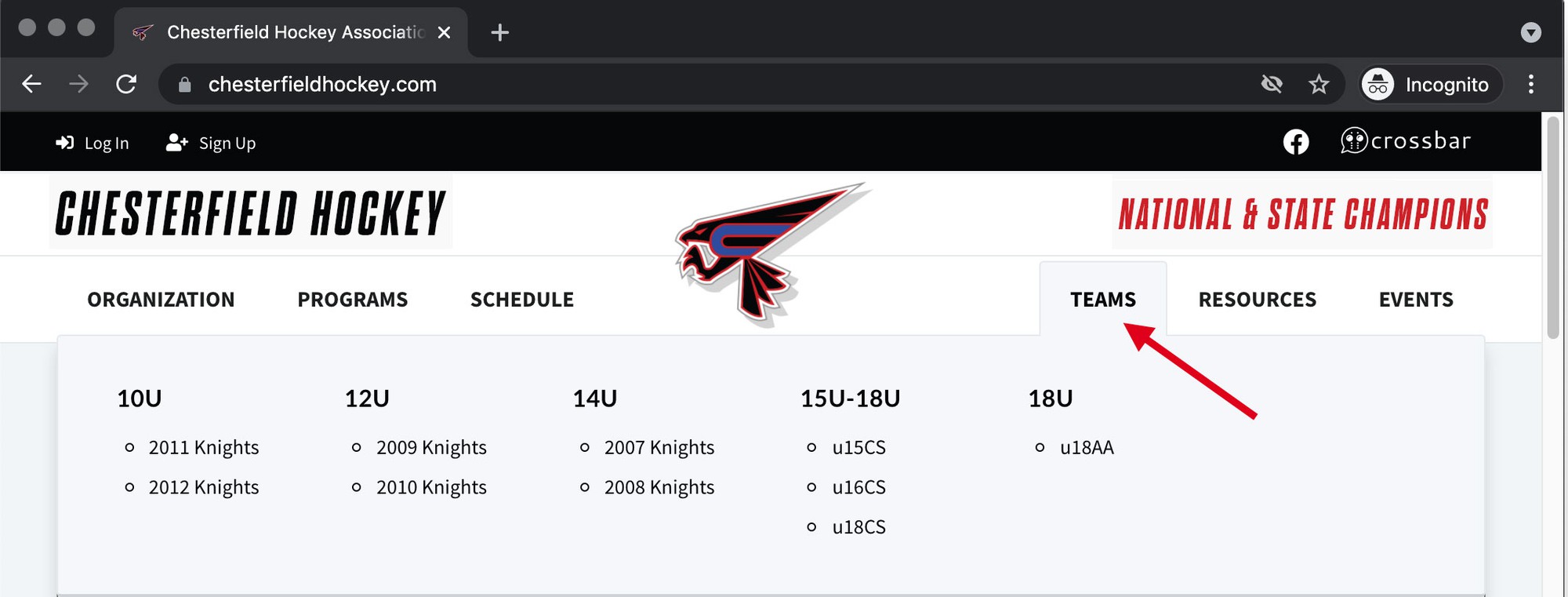
Step 3: Click on the Schedule Tab
Do this step if you want to see the schedule from a month by month view.
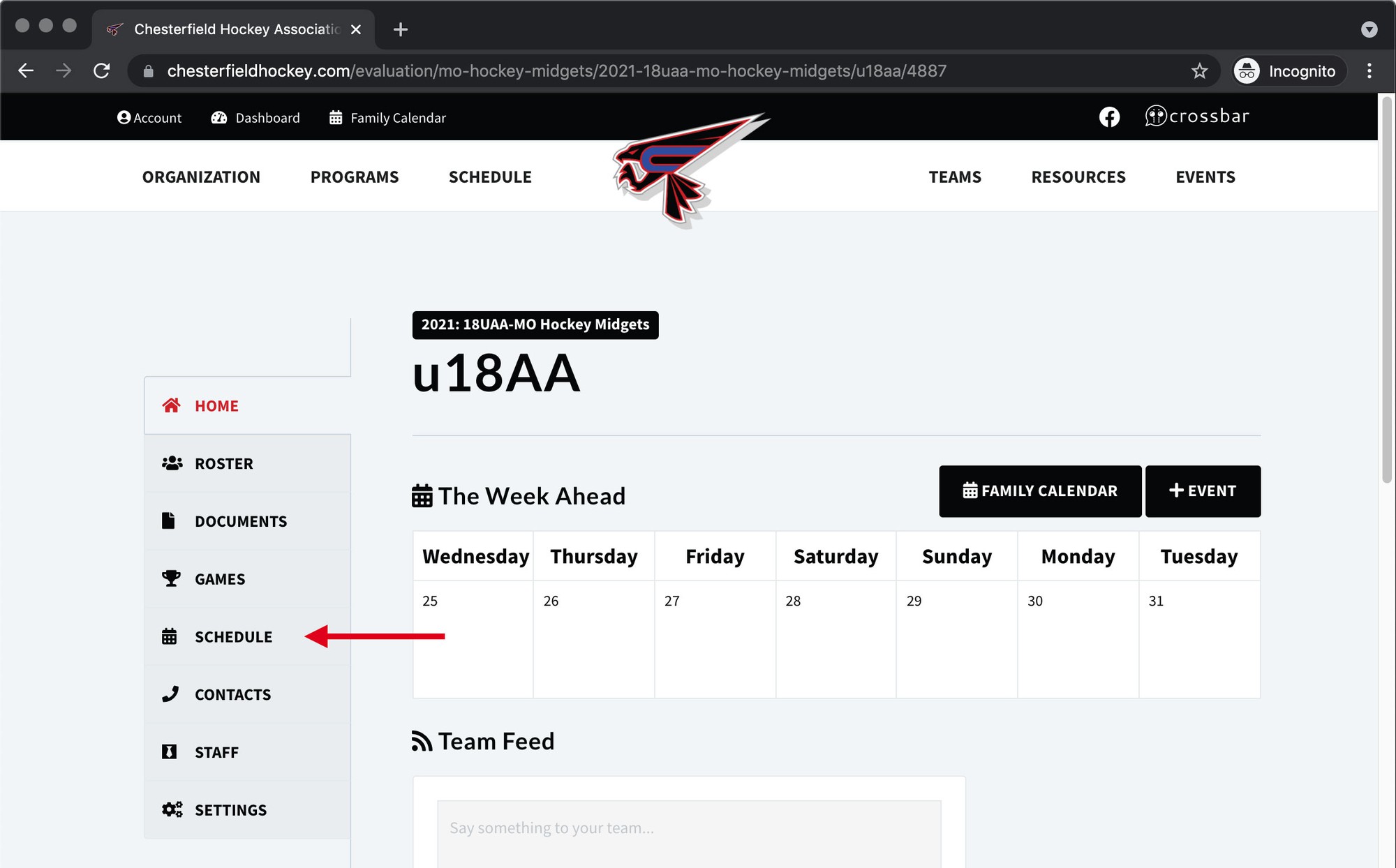
OR IF YOU WANT TO SKIP A STEP
If you already know the exact day you want to convert, you can skip a step and just click the "+ Events" button instead. Either way you'll end up on the same screen in a moment. (You can also skip the next step if you do this)
Step 4: Click on the Events Button
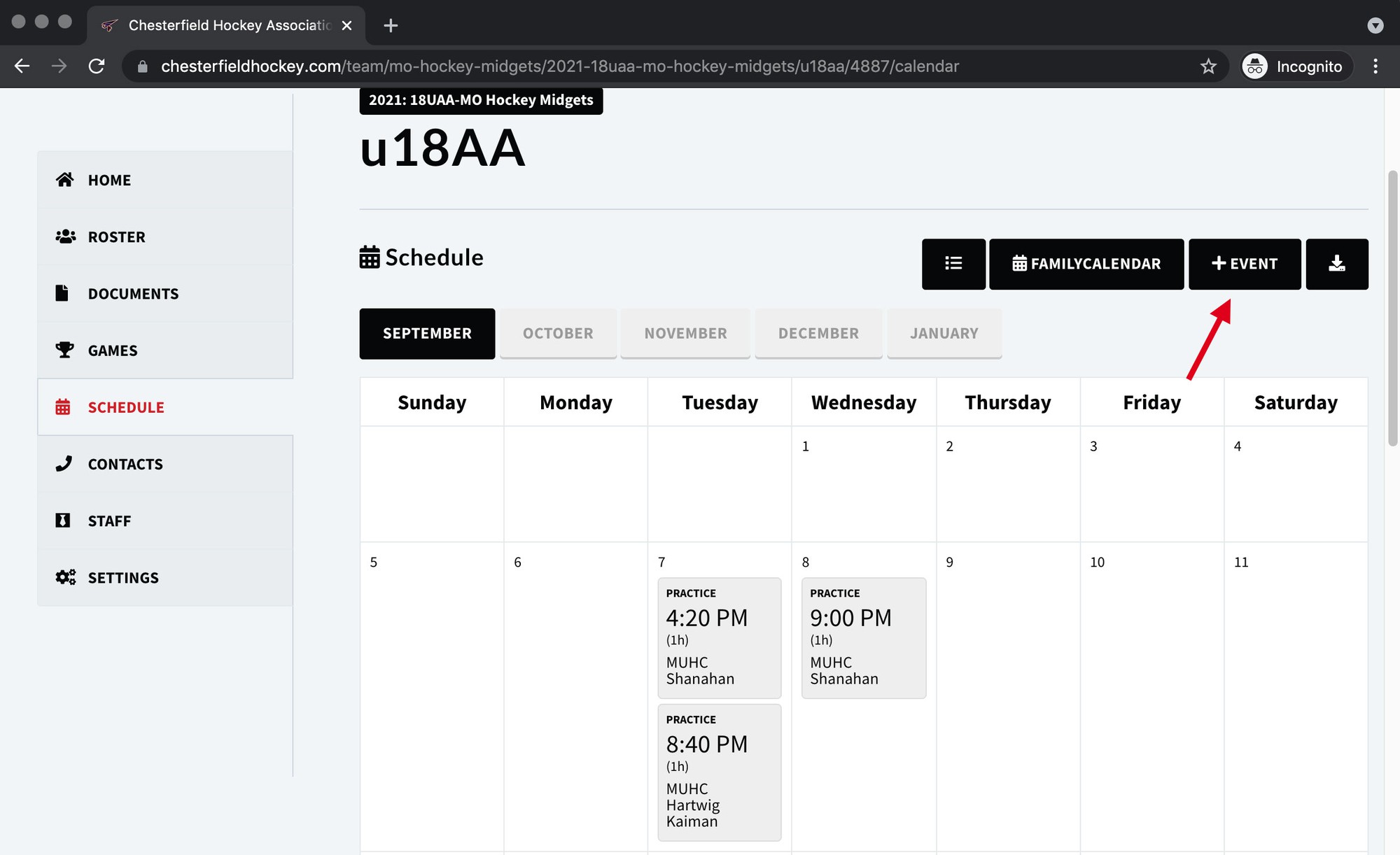
Step 5: Supply the Details
This is the main screen where you will supply all the details about your event AND where you will choose which club assigned ice time/date you wish to convert. REMEMBER: Because this is club assigned, you can not change the time or date; you can only change the details about that ice - which by default is considered practice ice unless you convert it into something else.
- Choose the Appropriate Event Type: By default it will show Game as selected. Because this tutorial is specifically about converting club assigned ice (from Practice to Game), ignore the other options. Those other options are for a different tutorial (and when you are not trying to convert club assigned ice)
- Opponent: Who are you playing? Supply enough detail so that everyone is aware. Remember what ever you put in this box is also what will get uploaded into our Facility scheduling software, which the rink staff will refer to in order to be prepared that day. It is ALSO what will appear on the Lobby TV for locker room assignments, so please spell it correctly.
- Game Type: Is it a League game, Practice game, Tournament game or Playoff Game? This information will also be uploaded to the Facility scheduling software and will appear on your own team calendar.
- Date & Time: This is the most important part:
- If you are converting club assigned ice - YOU MUST choose the appropriate assigned date from the dropdown menu. It will auto populate with everything you have been assigned
- Do Not Select the "--Enter New Date & Time--" option, as that will completely bypasses the functionality of converting club assigned ice into game ice. That is for a completely different tutorial (Example if you wanted to enter an Away game at a different club, where we do not control the ice or assign the ice.)
- Save: Do not forget to hit SAVE at the bottom once you have reviewed all your details.
Once you hit save, all the information you just entered will be reflected on your team calendar. Additionally all that information is simultaneously updated in our Facility scheduling software so that the facility, the club and the team all have access to the exact same details regarding your assigned ice time.